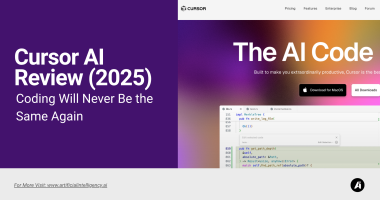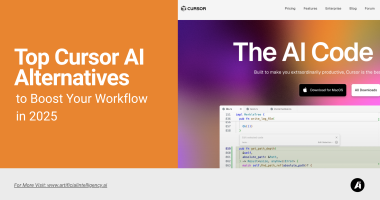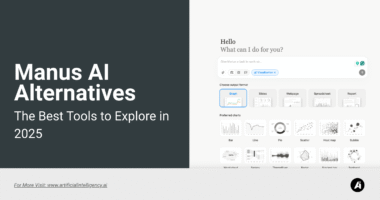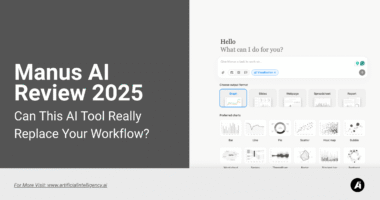The future of design isn’t coming — it’s already here. After testing dozens of AI design platforms over the last year, I can confidently say that Stitch AI (formerly Galileo) has set a new benchmark for what text-to-design tools can achieve.
Design has always been about translating imagination into structure. Traditionally, that meant hours of wireframing, prototyping, and pixel-perfection inside tools like Figma or Sketch.
But the creative process often starts with something simpler — a sentence or an idea.
That’s exactly what Stitch captures: the ability to turn plain text into professional, editable UI layouts within seconds.
When I first used it, I typed: “a minimalist mobile finance dashboard with spending insights and transaction cards.” Within half a minute, Stitch generated a beautiful, client-ready interface that felt like something a senior designer would draft after hours of work.
That moment made it clear — this isn’t a gimmick. It’s AI-assisted ideation at its best, giving designers a faster, more intuitive way to start.
Platforms like Markelic call Stitch “a glimpse into the future of UI/UX creation,” while MS PowerUser praises its design consistency and visual realism.
But beyond the buzz, the real question remains: how well does it actually perform in real workflows?
After personally testing Stitch across multiple projects from app mockups to dashboard layouts, here’s what I’ve discovered about how it works, what it does best, and where it still needs refinement.
What Is Stitch AI?
At its core, Stitch AI is a generative UI design assistant that uses natural language processing (NLP) to create fully structured and editable interfaces from simple text prompts.
You don’t start from a blank canvas — you start with an idea.
Type a request like “a travel booking app with filters and destination cards,” and Stitch instantly converts that text into a polished layout — complete with fonts, icons, and color schemes that make sense visually.
What makes it stand out from earlier AI design tools like Uizard or Magician is its contextual understanding.
It doesn’t just draw boxes or placeholders; it builds hierarchical, grid-aligned layouts that look professional from the start.
The typography, spacing, and color harmony feel intentional — as if a real designer understood your goal and built something structured.
Stitch was developed by a team of former product designers and AI engineers who wanted to eliminate repetitive design steps.
Instead of spending hours setting up frames or adjusting padding, you can let Stitch handle the structure while you focus on creative polish, usability, and brand identity.
It’s not meant to replace tools like Figma or Framer — it complements them. Stitch acts as the starting layer of creativity, giving you editable components and real design systems you can continue refining.
How Stitch AI Actually Works?
Using Stitch feels intuitive and refreshingly simple. The process begins with a text prompt — something as natural as describing what you want to build.
The AI parses that prompt, identifies visual intent, and generates a layout trained on thousands of real-world interface examples.
Here’s the workflow as I experienced it:
Prompt Creation:
Start by describing what you need — for example, “a mobile fitness app with progress stats and a leaderboard.”
Layout Generation:
The system interprets your intent and builds a coherent structure that balances hierarchy and flow. It knows that navigation sits at the top, content in the center, and CTAs stand out clearly.
Visual Styling:
Fonts, icons, colors, and spacing are automatically applied. The choices feel deliberate, with clean proportions and strong readability.
Iterative Refinement:
You can re-prompt the AI to refine details — “add a sidebar,” “make it dark mode,” or “use pastel tones.” Stitch adjusts the layout intelligently without breaking alignment.
Export to Figma:
Once satisfied, you can push the design directly into Figma — and this is where Stitch truly shines. The exported file includes structured, editable layers that respect Figma’s component hierarchy and grid system.
When I tested a few variations — like “finance dashboard,” “recipe app,” and “travel planner” — Stitch consistently produced layouts that were not just usable but genuinely impressive.
MS PowerUser’s take aligns with my experience: Stitch doesn’t feel like an AI “generator.” It feels like a collaborative design partner that speeds up ideation and reduces the pressure of starting from scratch.
Key Features That Define Stitch AI
1. Text-to-Design Generation
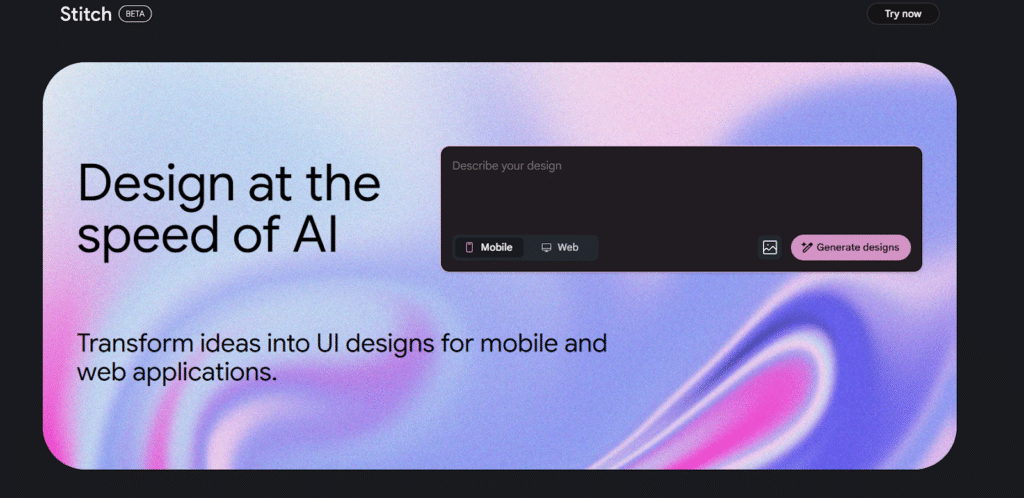
This is where the real magic happens. Stitch turns a single line of text into a complete design layout.
When I typed “a clean SaaS dashboard with charts, side navigation, and analytics cards,” the result looked surprisingly close to something I’d normally spend hours refining in Figma.
The AI doesn’t just guess. It interprets visual intent — spacing, hierarchy, typography, and component grouping — and delivers an organized design that feels production-ready.
Compared to earlier tools like Uizard or Magician, Stitch’s semantic understanding of layout is miles ahead.
As MS PowerUser put it, “It’s the first text-to-UI tool that actually feels usable for real design work.” After using it for multiple projects, I agree.
Stitch eliminates the blank canvas anxiety and gives you a strong, editable foundation within seconds.
2. Smart Components and Layout Recognition
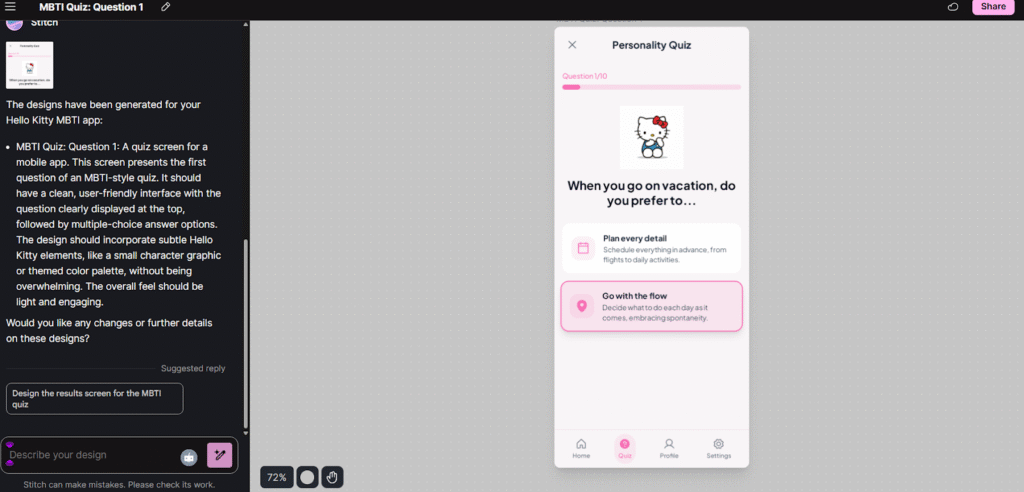
What impressed me most was how Stitch recognizes relationships between components.
Every element that it generates, buttons, cards, tables, and input fields follows responsive principles. You can easily rearrange or resize without breaking the structure.
When exported to Figma, all layers remain intact and logically grouped. That’s a huge advantage for design teams who rely on clean file organization.
Even complex screens like dashboards retain alignment and spacing consistency.
I tested this with a multi-section “crypto wallet app” layout, and the way Stitch handled cards, graphs, and navigation bars was remarkable.
It didn’t feel like AI output; it looked like something a human designer built.
3. Figma Integration and Editability
Unlike many AI tools that lock you into their own ecosystem, Stitch integrates seamlessly with Figma.
You can export generated layouts with editable layers and components — not static images.
This makes Stitch an extension of your existing design workflow rather than a replacement. Once exported, you can refine color palettes, swap icons, and adjust typography freely.
The tool respects Figma’s grid and auto-layout rules, so designers can continue polishing without losing fidelity.
This integration is why many professional designers, including myself, found Stitch practical.
It fits perfectly into agency, startup, or product design pipelines without disrupting existing collaboration habits.
4. Prompt-Based Refinement
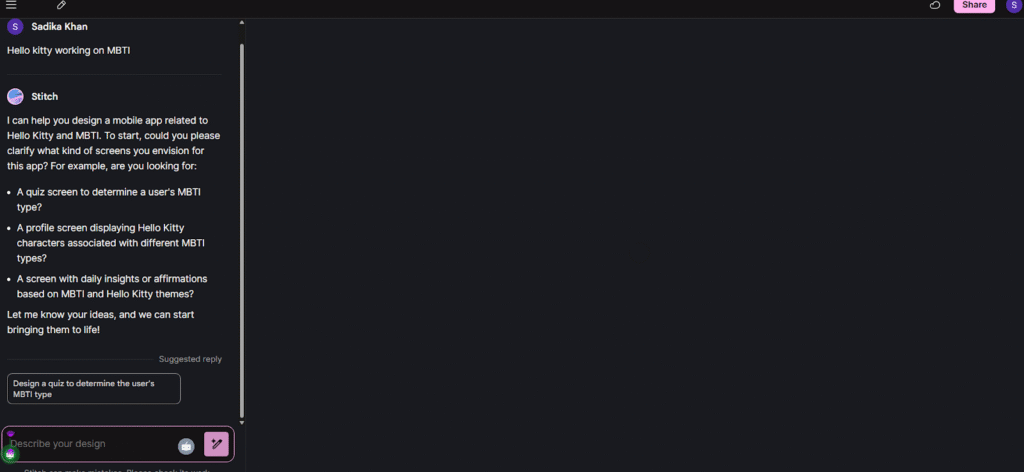
One of the most human-like aspects of Stitch is its conversational iteration. You can type follow-up commands like “add a footer,” “switch to dark mode,” or “replace icons with images,” and it updates the layout intelligently.
This mirrors how real design discussions happen — not through pixel dragging but through intention-based feedback.
During my testing, I found this feature particularly useful for client work where feedback comes in quick notes. Stitch helps visualize those changes instantly.
It’s not just efficient; it’s also empowering for non-designers who can describe what they want instead of struggling with complex tools.
5. Visual Quality and Customization
The first thing you’ll notice about Stitch’s output is its visual balance. Colors complement each other, text hierarchy is clean, and the white space feels deliberate.
Even without editing, the mockups look good enough to present to clients or investors.
When I compared Stitch’s outputs with manual wireframes, the AI-generated results often looked better — especially for mobile and dashboard interfaces.
That’s because the model understands design rhythm and spatial proportion rather than just copying templates.
You can also generate multiple variants to explore different visual directions before refining. For early ideation, this saves an incredible amount of time.
Use Cases: Who Is Stitch AI For?
Stitch isn’t a niche tool. It adapts beautifully across user types and industries. After using it across several projects, here’s where it truly shines:
1. Product Designers:
Great for kicking off design sprints. Instead of wireframing manually, Stitch handles structure so you can focus on user flow, branding, and polish.
2. Startups & Founders:
When building MVPs or investor decks, speed matters. Stitch helps visualize product ideas fast — no full design team required.
3. Agencies & Freelancers:
If you juggle multiple clients, Stitch helps you present early mockups in hours, not days. You can quickly generate multiple design concepts and refine them based on feedback.
4. Developers or Non-Designers:
Even if you don’t know Figma, Stitch gives you functional UI screens that look realistic enough to test or validate ideas.
In my experience, its sweet spot is early-stage ideation when creative direction is fluid, and visual clarity matters more than pixel perfection.
Stitch eliminates creative friction and keeps the design process flowing.
Pros of Stitch AI:
- Generates full UI layouts in seconds
- Clean, production-quality design output
- Excellent Figma integration with editable layers
- Intuitive text-based refinement
- Huge time-saver for prototypes and pitches
Cons of Stitch AI:
- Limited control over unique brand styles
- Needs clear prompts for accurate results
- May require manual adjustments for advanced accessibility or theme consistency
Even with these minor gaps, Stitch consistently delivers high-value output.
As Markelic noted, “It’s not replacing designers, it’s replacing the blank screen.” That sums up the experience perfectly.
Pricing and Plans of Stitch AI
Stitch AI follows a flexible SaaS pricing model designed for both solo creators and professional teams.
When I first tried it, I started with the free trial, which lets you generate a few designs and test Figma exports. It’s a good way to understand how well the AI interprets your prompts before subscribing.
After that, Stitch offers monthly and annual plans, typically starting around $19 to $29 per month. Paid tiers unlock features like unlimited text-to-design generations, multi-variant outputs, and collaboration options for teams.
Larger studios can access enterprise-level plans with shared workspaces, API access, and advanced version control.
When compared to the cost of hiring a freelance UI designer or outsourcing MVP prototypes, Stitch’s pricing feels reasonable.
The amount of time saved in layout setup and client revisions alone justifies the subscription. And since you can export designs directly into Figma, there’s no loss in workflow continuity — it integrates naturally into your daily tools.
Real-World Performance of Stitch AI
In real-world usage, Stitch performs with surprising consistency. During my testing, it generated high-quality, logically structured UI screens in under 60 seconds a speed that would’ve taken me hours manually.
For instance, I asked it to build “a recipe app with categories, filters, and step-by-step instructions.”
The output was visually balanced with clean spacing, contextual icons, and usable button placements. Every section looked intentional — not AI-randomized.
On a more complex prompt, “a fintech dashboard showing analytics, graphs, and recent transactions,” Stitch still maintained hierarchy and proper visual rhythm.
It correctly positioned navigation elements and content blocks based on usability principles. While small brand-specific tweaks were needed later, the base layout was about 80–90% ready.
The export process is smooth and quick. Even when testing multiple prompts in a row, Stitch’s system remained responsive. It never lagged or froze, even on mid-tier hardware.
This makes it especially useful in design sprints, where iteration speed can make or break a project timeline.
In short, Stitch delivers on its promise: it’s fast, reliable, and feels like an intelligent creative partner rather than just a generator.
Limitations and Challenges of Stitch AI
No AI design tool is flawless, and Stitch still has areas for improvement. The most noticeable limitation is the creative range.
Its layouts, while elegant, sometimes lean toward safe or minimalistic aesthetics. If your goal is something highly artistic or unconventional, you’ll likely want to refine the output further in Figma.
Brand alignment is another area where human designers still hold an edge. Stitch doesn’t automatically apply existing design systems or brand colors unless prompted very specifically.
You’ll need to fine-tune typography, icons, and palettes to match your product identity.
Lastly, prompt sensitivity plays a big role. The more descriptive your command, the better the result.
A simple request like “make a dashboard” may produce generic layouts, but adding context — such as “data-driven sales dashboard with side navigation and filters” — drastically improves accuracy.
Despite these limitations, none are deal-breakers. Stitch excels at what it’s built for: speed, structure, and creative acceleration. It won’t replace your design instincts, but it will amplify them.
Final Thoughts
After weeks of testing, I can confidently say Stitch AI feels less like a tool and more like a creative assistant. It eliminates the mental block of the blank screen and helps bring concepts to life faster than any other text-to-design platform I’ve used.
Its biggest strength lies in turning words into client-ready layouts that respect visual hierarchy and design logic. It’s fast, reliable, and practical — something both designers and non-designers can benefit from.
For startups, agencies, or freelancers who work under tight deadlines, Stitch can genuinely cut your design time by half. For experienced designers, it acts as an ideation accelerator, allowing more energy to go into storytelling, color, and emotion instead of repetitive structuring.
In short, Stitch AI isn’t about replacing creativity — it’s about unlocking it faster. If your day involves Figma, design sprints, or client mockups, this is one AI tool that truly earns its place in your toolkit.